Setting Defaults in Perceptive Desktop Client
- Open the Perceptive Content desktop client and log in.
- In the main menu (top-left), click Settings, and then click Options.
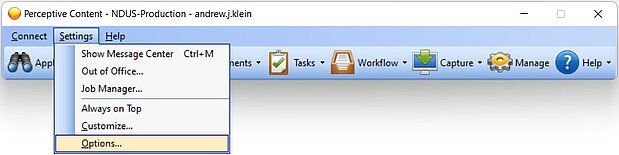
- In the next window, click Toolbar from the left side panel.
- Click Defaults (middle tab) and select desired default actions from the drop-downs for categories like Applications, Documents, and Workflow.
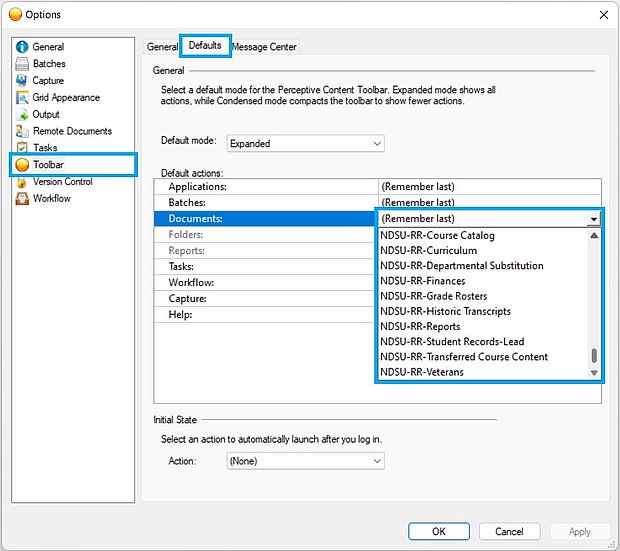
- Click [Apply] to save and keep the window open, or click [OK] to save and close.
HAVE QUESTIONS about Document Imaging?... Please contact:
A.J. Klein, 701-231-7983, andrew.j.klein@ndsu.edu
213 Morrill Hall
Enrollment Management Administrative Systems
NDSU Dept. 2835 / P.O. Box 6050 / Fargo, ND 58108-6050
ndsu.imaging@ndsu.edu


