Quick tip: Straightening a horizon line.
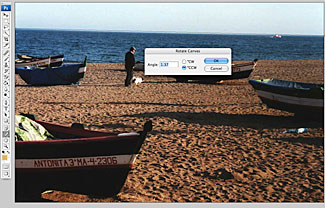 You may have remembered my class admonition to take care with those horizon
lines--crooked horizons are really disconcerting. As disconcerting, however,
is remembering to hold your camera straight. Heaven knows, I don't, as in this
practice photo. I really like the photo (Spanish Mediterranean),
but not the crooked horizon. You could straighten it by rotating the canvas
by hand, or by cropping, but here's a shortcut.
You may have remembered my class admonition to take care with those horizon
lines--crooked horizons are really disconcerting. As disconcerting, however,
is remembering to hold your camera straight. Heaven knows, I don't, as in this
practice photo. I really like the photo (Spanish Mediterranean),
but not the crooked horizon. You could straighten it by rotating the canvas
by hand, or by cropping, but here's a shortcut.
1. Choose the Ruler tool (li'l ruler). It might be behind the Eyedropper tool. Note: If you don't see the tool working on a PC, choose Window pulldown, Workspace, and Graphics and Web.)
2. Drag over the line you want to be straight, in this case the horizon line.
If you make a mistake, choose Clear from the Options Bar at top to start over.
3. Note that the Options Bar displays the angle of your line ("A:"). Even better,
it remembers the angle you need when you...
4. Open the Image Rotation dialogue box from the Image pull-down menu, and choose
Arbitrary. The angle is already in the box. Choose Okay, and behold: straight
horizon.
5. You will have to crop to eliminate that extra white space. Choose the Crop
Tool (overlapping Ls), select area, and Crop (Image pulldown).
Return to Photoshop tutorial three.
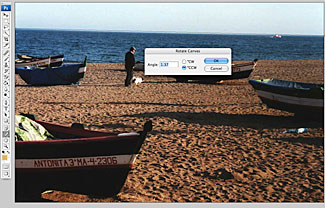 You may have remembered my class admonition to take care with those horizon
lines--crooked horizons are really disconcerting. As disconcerting, however,
is remembering to hold your camera straight. Heaven knows, I don't, as in this
practice photo. I really like the photo (Spanish Mediterranean),
but not the crooked horizon. You could straighten it by rotating the canvas
by hand, or by cropping, but here's a shortcut.
You may have remembered my class admonition to take care with those horizon
lines--crooked horizons are really disconcerting. As disconcerting, however,
is remembering to hold your camera straight. Heaven knows, I don't, as in this
practice photo. I really like the photo (Spanish Mediterranean),
but not the crooked horizon. You could straighten it by rotating the canvas
by hand, or by cropping, but here's a shortcut.