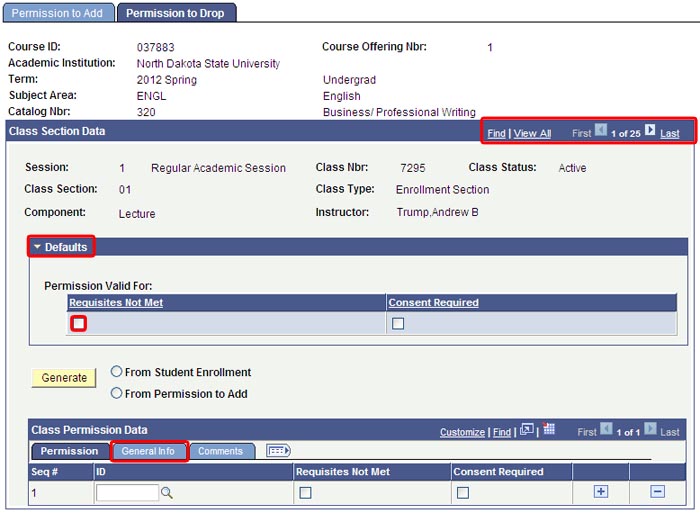Campus Connection Help for Faculty & Staff
ASSIGNING CLASS PERMISSIONS TO ADD CLASSES
The instructions below are intended for faculty and staff who assign electronic class permission in Campus Connection. Electronic permissions may be utilized by students until the last day to add online for a particular session or term. After that date, a an electronic class permit must be issued.
- Go to: Student Records Tile > Curriculum Management > Class Permissions
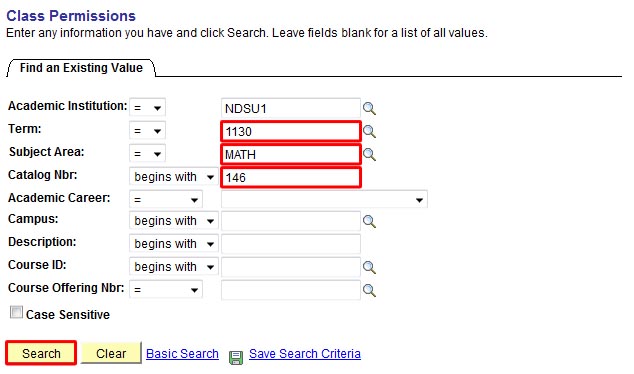
Instructions:
- Enter term, subject, catalog number, and click [Search]
- If more than one section of a course is offered, click the "View All" link or use the navigation arrows on the top-right of the Course Section Data frame to view additional course sections
- It is recommended that unique overrides be selected for individual students. To do so, under the "Permission" tab in the Class Permission Data section, enter Student ID and select the type of permission(s) being granted
- If planning to permit the same type of overrides for all students, default settings may be entered in the Defaults section. Then enter Student ID in the "General Info" tab in the Class Permission Data section of the screen
- After assigning electronic permissions, click [Save]
- To add more student permissions to a particular section, click the [+] button to add a row and repeat the steps above
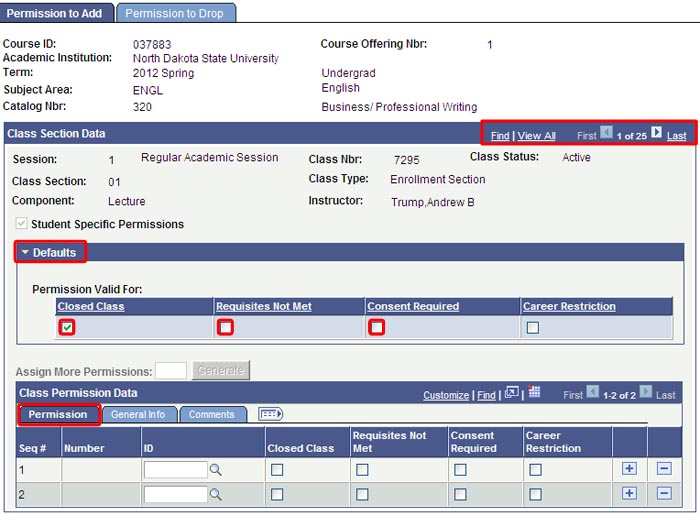
Permission may be granted for any of the following:
- Closed Class — Override enrollment capacity. However, classroom capacity may not be exceeded for any reason due to fire codes (Classroom capacities and other specifications are available online at www.ndsu.edu/registrar/reservations/classrooms)
- Requisites Not Met — Override enrollment restriction for students who do not meet prerequisites, co-requisites, program requirements, and/or other restrictions
- Consent Required — Override enrollment restriction when a class is set up with "Department or Instructor Consent Required" (as designated by the department when the semester schedule is submitted to Registration and Records)
Please DO NOT override "Career Restriction" — Career overrides (Undergraduates taking graduate-level courses or Graduate students taking undergraduate courses) must be handled via a Dual Career Enrollment form available online at www.ndsu.edu/registrar/forms. Assignment of a course to a wrong career may result in inaccurate academic standing, progress, or degree eligibility for students.
ASSIGNING CLASS PERMISSIONS TO DROP CLASSES
These instructions are intended for faculty and staff who grant electronic class permission in Campus Connection for students to DROP a class that is listed as a co-requisite for another course in which a student is enrolled. Electronic permissions to drop may be assigned until the last day to drop online for a particular session or term. These must be assigned by the department offering the co-requisite subject.
- Go to: Student Records Tile > Curriculum Management > Class Permissions
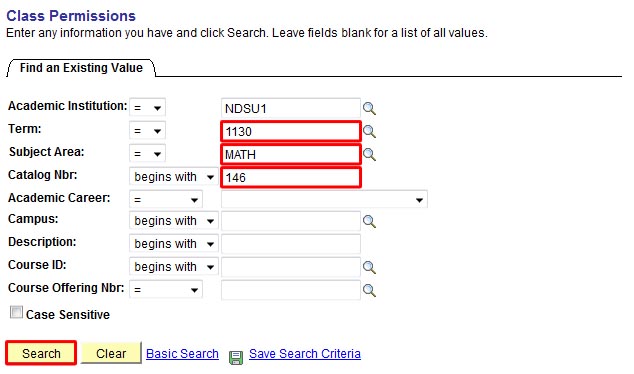
Instructions:
- Enter term, subject, catalog number, and click [Search]
- Click on the Permission to Drop tab
- If more than one section of a course is offered, click the "View All" link or use the navigation arrows on the top-right of the Course Section Data frame to view additional course sections
- In most cases, the "Requisites Not Met" box should be checked. Enter the Student ID in the "General Info" tab in the Class Permission Data section of the screen