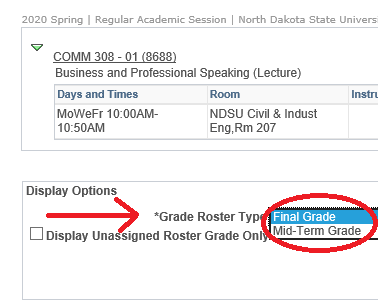Final Grade Loading Instructions
Due Date for Final Grades
Final grades are due by 12:00 p.m. on the Tuesday following the last day of the individual session (summer semester) or last day of finals (fall/spring semesters).
Preparation
All instructors should verify the following prior to loading grades:
- Know your Campus Connection User ID and Password.
If you have been assigned security access, but are not able to log-in, contact the NDUS Help Desk at 1-866-457-6387 or https://helpdesk.ndus.edu. You may also use the 'What is my User Id?' and 'Forgot my Password' links in Campus Connection.
Note: The Office of Registration and Records is not able to look up or reset passwords for faculty and staff.
If you do not have security access assigned to you yet, please complete the security access form for faculty at www.ndsu.edu/registrar/forms/security/faculty.
- You are assigned as the instructor for all the courses you are teaching.
If you are not listed as the instructor, you will not be able to enter grades. If there has been an instructor change for a class, please verify that the appropriate instructor is now listed. Please notify Registration and Records at ndsu.registrar@ndsu.edu or 1-7981 of any instructor additions or updates.
- Review your class roster via Campus Connection.
Navigation: Faculty Center, click on the 'Class Roster' icon
 (located to the left of the course name; icon in legend above course listing is not clickable). Students not listed on the Campus Connection class roster ARE NOT registered for the course and must be registered in order to receive a grade.
(located to the left of the course name; icon in legend above course listing is not clickable). Students not listed on the Campus Connection class roster ARE NOT registered for the course and must be registered in order to receive a grade.Late Registrations: Per instructor discretion, an electronic permit may be provided for the student(s). An electronic permit found in the eForms tile of Campus Connection should be inititated by the instructor and will need electronic approval by the student and chair of the department . Students may need to clear holds on their accounts/records. Students who are permitted to add classes after grade loading begins for the class/session (see timeline) will not appear on grade rosters. Instructors may either request that a grade roster be recreated after a late add is processed (any previously recorded grades will need to be re-entered) OR they may submit grades on an electronic Grade Reporting Form. Forms are available on the "Forms" page on the Registration and Records webpage. (Form requires logging in with Campus Connection username and password)
Loading Grades
- Log in to Campus Connection and navigate to the desired course’s Grade Roster:
- Go to Campus Connection and sign in by typing in your User Id and Password and clicking the Sign In button.
- Click the Faculty Center tile and click on Grade Roster in the left sidebar.
- If the term for which you are entering grades is not pre-selected, click the [Change Term] button on the 'My Schedule' tab and select the appropriate term.
- Access the Grade Roster by clicking on the Grade Roster Icon
to the left of the course for which you are entering grades.
Note: Faculty may enter final grades for students enrolled in their courses when grade loading is open each term. However, students cannot view grades until they are posted at the close of grade loading.
Do NOT enter information into any of the 'Notes' fields in the grade roster screens. Any information entered here will appear on the official transcript. This feature cannot be turned off during grade loading and is used for administrative purposes only.
- Make sure ‘Final Grade’ Roster type appears in the drop-down field (unless entering mid-term grades).
- Enter final grades into the 'Roster Grade' field (use drop down or tab from field-to-field and enter grades). Click the [SAVE] button frequently when entering grades for larger rosters.
- DO NOT enter information into any of the Notes fields in the grade roster screens. Any information entered here will appear on the official transcript/record. This feature cannot be turned off during grade loading, and is used for administrative purposes only.
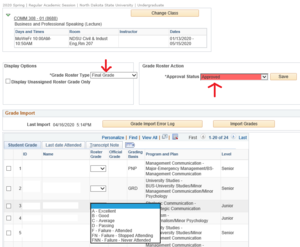
- After grades are entered, change Approval Status to ‘Approved’ and click [Save].
Note: Grade rosters may not be set to ‘Approved’ by the instructor if an incomplete grade is pending. These rosters will be set to ‘Approved’ and posted after the ‘I’ grade is entered by Registration & Records.
- Changing Grades on Roster:
- During the grade loading period, if you wish to change a grade after a roster is set to 'Approved', return to the class roster and change the Approval Status: from 'Approved' back to 'Not Reviewed'.
- Make the necessary grade change(s), and change the Approval Status: from 'Not Reviewed' to 'Approve' and click [Save].
- Grade changes AFTER the grade loading window has closed must be submitted to Registration and Records via an electronic Grade Reporting Form. Forms are available on the "Forms" page on the Registration and Records webpage. (Form requires logging in with Campus Connection username and password)
- Proof Grades
Important: Proof your grades before the grade loading time period ends. Keep your grade book/spreadsheet, etc. for at least one academic year after grades were entered (not recommended to keep longer than three years).
- Grade Posting
- Grades are posted to student academic records by Registration and Records at the close of the grade loading period.
- Students are not able to view grades on Campus Connection until they are posted online.
Helpful Hints & Reminders
Campus Connection user defaults must be set to enter grades. Click on 'Set Up SACR > User Defaults.' Set 'NDSU1' as the institution and click [Save].
- The grade roster icon
 is located to the left of the actual course listing (not the legend of icons above the list of courses).
is located to the left of the actual course listing (not the legend of icons above the list of courses). - Make sure to select a ‘Final Grade’ Roster type so that final grades are not entered in blank Mid-term Rosters.
- Grades are to be submitted for ALL courses/credits for which students are registered. This includes individual study credits, thesis and dissertation credits, field experiences, etc.
- Periodically click the [Save] button while entering grades, particularly for larger grade rosters (i.e., every 10 students). Failure to do so may result in Campus Connection timing out and losing data entered.
- Distance Education Courses — Degree-credit courses scheduled through the Office of Teaching and Learning also are to be entered directly into Campus Connection by the same deadline. Non-degree credit, continuing education courses (i.e., EDUC 2000, CNED career) must still be submitted to the Office of Teaching and Learning.
- Audits — Record audits as 'AU' (for attending) or 'WAU' for non-attendance.
- Pass/Fail, Satisfactory/Unsatisfactory Grades — Undergraduate courses may be taken by students on a Pass/Fail grading basis. Enter a 'P' (for 'D' grade equivalent or greater) or 'F' for failing. Graduate courses may be taken on a Satisfactory/Unsatisfactory basis and should be recorded as such. If you notice your 'P/F' or 'S/U' course only accepts letter grades, contact Registration and Records immediately for a change in set-up. Please indicate whether or not this course is always offered using a different grading basis, and if it is being offered the following term.
- Incompletes — Assign 'I' only in cases of illness or equally compelling reason. Incompletes may only be assigned by faculty in Campus Connection for courses designated as field experience, practicum, study abroad, individual study, or internship. See NDSU Policy 336. For all other courses, an electronic Incomplete Grade Reporting Form which includes expected timeline and requirements for completion should be completed by the instructor and student. Forms are available on the "Forms" page on the Registration and Records webpage. (Form requires logging in with Campus Connection username and password) . Grade rosters will be set to 'Approved' by Registration & Records after the 'I' grade is entered.
- Campus Connection security access only allows for instructors assigned to a class to enter grades. To ensure password and student record security, faculty are asked to enter their own grades and not to share their passwords. Grades may be entered via the Web from anywhere within the grade loading window.
If necessary for another individual to enter grades on behalf of a faculty member, please contact Registration and Records at NDSU.Registrar@ndsu.edu
- DO NOT enter information into any of the Notes fields in the grade roster screens. Any information entered here will appear on the official transcript/record. This feature cannot be turned off during grade loading, and is used for administrative purposes only.
- Change the status of your grade roster to 'Approved' once all grades are entered and the roster is saved with one exception. Grade rosters may not be set to 'Approved' by the instructor if an incomplete grade is pending. These rosters will be set to approved and posted after the 'I' grade is entered by Registration and Records staff. Save these rosters in the 'Not Reviewed' status.
- Students on your Campus Connection class roster, but not in your grade book/sheet should be assigned a grade of 'F'.
- Class roster changes (add/drops) after the Grade Roster is run will not appear as such on your Grade Roster. An individual electronic Grade Reporting Form will need to be submitted for students added after grade loading begins for the session(s). Forms are available on the "Forms" page on the Registration and Records webpage. (Form requires logging in with Campus Connection username and password)
- Because Registration and Records does not collect grade sheets, faculty-loaded grades are considered official. You are advised to retain your grade sheets (grade books, spreadsheets, etc.) for a minimum of three years.